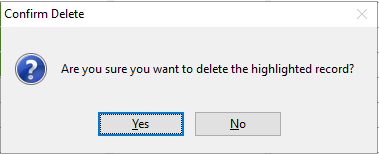View Appointment Notes and Delete an Appointment
View Appointment Notes
An option on the Appointment Calendar is allowing the user to view the Appointment Notes and delete an Appointment.
To view Appointment Note:
-
From the Appointment Calendar
-
Right click on the appointment
-
A menu for that patient displays
-
Select Read Notes
-
A pop-up Scheduling Notes window opens displaying any notes that have been added for the patient / employee.
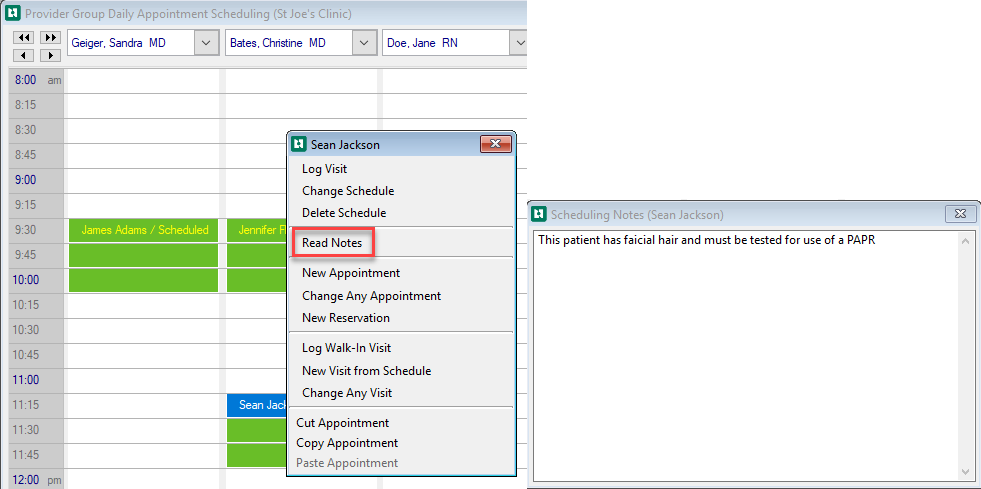
Delete Appointment
To delete an appointment:
-
Right click on the appointment you want to delete
-
A menu for that patient displays
-
Select Delete Schedule

-
A pop-up window opens to Confirm Delete. Are you sure you want to delete the highlighted record?.
-
Select Yes to delete the appointment